YouTube SEO For Beginners: How To Quickly Optimise Your Videos In 8 Simple (and Fun!) Steps
Sep 19, 2022
Did you think SEO was just what you do to get your website to show up in Google searches?
Well, it's time to think again!
Exactly the same principles you'd use to get your website and blog posts ranking on Page One of Google apply to your YouTube videos.
You see, YouTube is just another search engine. But to be fair, it's not just another search engine; it's a MASSIVE search engine. It's bigger than AOL, Bing, Yahoo, and Ask.com combined and is second in size only to Google.
Look at these stats…
- It has 3 billion searches a month.
- More than 500 hours of video are uploaded every minute
- More than one billion hours of YouTube videos are watched every day
So it makes sense to get yourself a YouTube channel does it not?
But how do you get your videos to show up in YouTube search results?
Well, in this quick guide to YouTube SEO for beginners, I'm going to show you exactly what you need to do to start moving up the YouTube rankings, just like you would in Google.
YouTube SEO For Beginners: How To Get Started
Step One: Do Your YouTube Keyword Research
Exactly the same principles apply to YouTube SEO as they do to Google SEO.
You need to make sure your videos are about the things your target audience wants to hear about, or no one will watch your channel.
You also need to make sure that the topics you are going to make videos about are ones that you'll be able to show up for.
If there are lots of videos on the same subject already, and to make matters worse, those videos are being made by the biggest players in your niche with well-established channels; it's going to be difficult to jump the rankings queue and get seen ahead of them in the search results.
So, you need to make sure that the keywords you create your videos about aren't too difficult to rank for.
If you want to find out more about keyword research, how to get started and how to find keywords that people are actually looking for and that aren't too hard to rank for on Google or YouTube, have a read of this blog I've written for you.
So, now you've done your keyword research, and you've found a subject that people are looking for help with that isn't going to be too hard for you to show up for when people search for videos on that topic, you're ready to record your video.
Once you've got that in the can, it's time to get stuck into optimising your masterpiece, so it will start showing up in the search results.
Step Two: Save Your Video Using A Keyword in the File Name
This is a super simple tip, but it really helps your SEO.
Once you've recorded your video, make sure you save your video file with a file name that includes your keyword.
This will help YouTube understand what your video is about and make it more likely that it will get shown in the search results when someone is looking for a video on the topic you're talking about.
You'll see the file name of your video when you're uploading it to YouTube, so make sure you update it before you start.

Step Three: Optimise Your Video Title
Just like you optimise your website page title or blog titles with your keywords (you are doing that, aren't you!), you need to include your keyword in your YouTube video title.
Create a compelling title for your video that sums up what you're talking about and includes your keyword, and pop it in the Title section of the details page when you're uploading your video.
Creating good titles is a bit of an art, especially to make sure your keyword sits naturally within it, but it gets much easier with practice.
A tool I find really helpful when writing titles is Co-Schedule's Headline Analyzer. I have it set up as a Google Chrome extension, and it activates itself when I'm adding my Video Titles to YouTube.
Aim for 75% or higher, and once you've reached that threshold, move on.

Step Four: Optimise your Video Description
Once you've optimised your title, it's time to move on to your Video Description.
Here are some basic guidelines for writing a good YouTube Description.
- Your description is designed to help potential viewers understand if your video will be helpful for them to view.
- It's your chance to add more detail than the title, but it's not somewhere to repost your blog on the same subject!
- While you've got 5000 characters (about 1000 words) you can use in your description, keep it to 3 to 4 sentences max.
- The first three lines of your description as really important as these are what your potential viewer will see before the 'show more' button.
- Try and include your keyword in these first 3 lines. This will make potential viewers feel that your video can answer their questions.
- Try and add a link to your website that offers viewers of your video more value.
Once you've got your description written, it's time to add some tags!
Step Five: Tag Your Video With Your Keywords
The tagging function on YouTube is super helpful for SEO, and you should make sure you use it.
Once you've filled in your description, scroll down the page and add some tags.
Your tags should include your keyword and any secondary keywords relevant to your video to help tell YouTube more about what your video is about so you get more views.
You can get tag ideas by looking at other people's videos on the same subject as yours and seeing what they're using, and there are also some excellent tools that give you tag suggestions based on your keyword.
I swear by TubeBuddy, but VidIQ is also very good. I upgraded to the basic pro level (about $3 a month) to get my tag suggestions, but I think it's well worth the money.
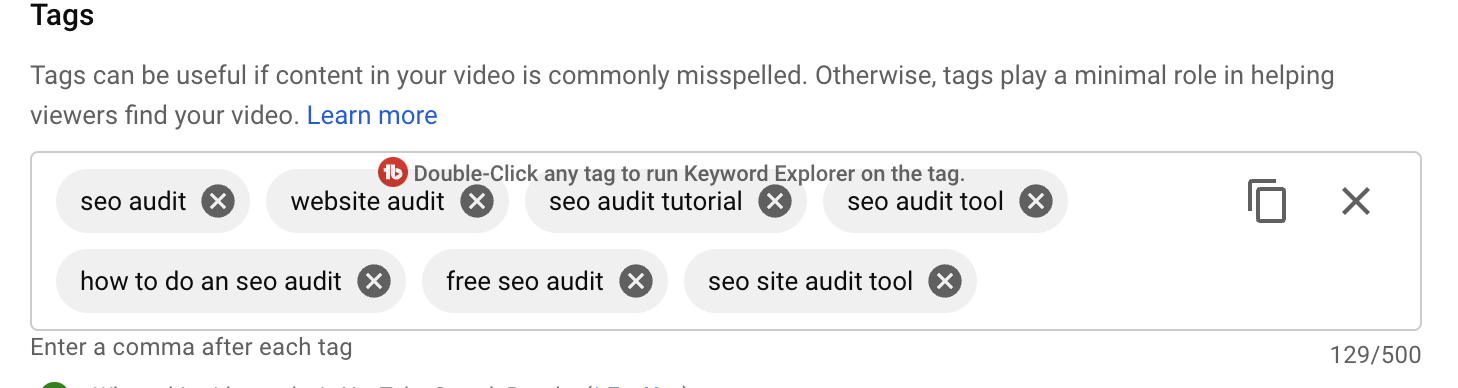
Aim for around 10 to 12 tags.
Step Six: Add Subtitles To Your Video.
The next thing you need to get sorted is your subtitles.
Subtitles improve engagement and make your videos more accessible. Super importantly, all the text in the subtitles gets uploaded along with your video to Google, which, if they're optimised with your keywords, will help you with your Google ranking.
So don't forget to say your keyword so it gets picked up in the subtitles!
So, how do you get subtitles?
YouTube has a built-in automatic transcription function that allows you to provide subtitles for your viewers.
However, the accuracy of these captions is not great, and Google can deem the content spam which is not good news.
Of course, you could edit the subtitles YouTube generates for you, or you could side-step YouTube altogether and generate your own subtitles, but that's going to take you some serious time.
Another idea is to outsource subtitles. You can get much more accurate results by using an outfit like Rev.com, which is integrated with YouTube and super easy and cost-effective.
Step Seven: Create a Great Thumbnail Image for your Video.
Once you've set up all those details, you need to add a nice-looking thumbnail image.
A good clear image that clearly tells people what they're going to get when they watch your video is super important as it improves your click-through rate.
Canva is a great place to create a simple but good-looking thumbnail image. There are lots of templates you can use as a starting point.
Once you've created your thumbnail, add it to your video details.

Step Eight: Tell People To Subscribe!
And finally, don't forget to ask people to subscribe to your channel!
Your number of subscribers is a big factor driving the YouTube algorithm that determines how your videos rank.
While likes are important, make sure you actually ask people to subscribe so people get to view your content on a regular basis.
So, there you have it!
Now you know how to quickly and easily optimise your videos for YouTube, so the people using the world's second-biggest search engine can actually find your little gems.
And just to make things a bit easier for you, here's a round-up of the tools that will help you make sure you get found.
Let me know if you have any questions by leaving me a comment below!
Contact Sarah
Click here to leave me a message. I'll get back to you as soon as I can. thank you.
We hate SPAM. We will never sell your information, for any reason.

